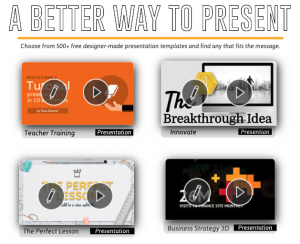
In this Digital Dialogs Tools of the Trade post, we’re going to talk about a different kind of online tool: eMaze (https://emaze.com). Emaze is an online tool for creating presentations, websites, blogs, photo albums, and e-cards. This post will concentrate on presentations and why you might want to try it out.
Most of us have used Powerpoint and perhaps gotten quite good at creating them. The problem is we’ve all see hundreds, if not thousands, of Powerpoint presentations in our day and, truth be told, they start to all look alike. That’s why I began looking for other options for creating presentations and discovered emaze.
First, emaze has a free option in which you can create up to five projects. It’s intuitive to learn and use and you can publicly share your creations. Unfortunately, private sharing and collaborating with other eMaze users are not free, but part of the Pro and Executives plan, respectively.
One of the best features of emaze to me is that it has over 500 templates from which to choose, designed for a variety of categories: education, business, art & design, marketing, sales, and training. For example, need to do a presentation about an artist, photographer, etc.? Emaze has a template so that the viewer feels like they’re walking through a gallery. As you can see from the example below, students can use emaze instead of writing a paper in Word, as well as using it to replace PowerPoint.
You can also see that emaze enables animation of a presentation, but it tends to be more subtle than the spinning and spiraling available from some other online tools.
The next video is a presentation I did about digital badging. Since the title included “fake news” I decided to use a newspaper template to continue the theme.
As for other features of emaze, you can insert image, video, and audio, as well as text. Images can be linked from the web or uploaded from your computer. Video, audio, and widgets can be linked to or embedded and mp3 or mp4 files can be uploaded.
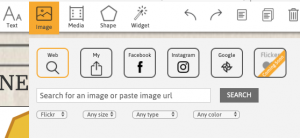
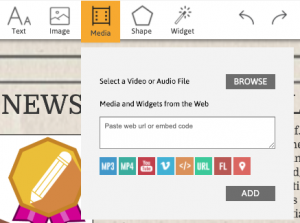
There is a large selections of fonts available, as well as most of the text tools you find in word processing software. You can add, rearrange, and delete slides just as you would in Powerpoint. You can even upload an existing Powerpoint file or pdf file to emaze.
Overall, emaze is an easy to use tool for creating engaging presentations. If you have questions, please feel free to contact me, Barbara Lewis, at bilewis@usf.edu.